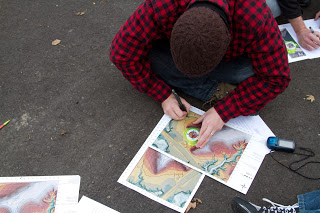During the field activity, we took advantage of the high functioning of the gps unit and wifi or data connection within a smart phone to create a data collection platform. Surprisingly, many smartphone devices have higher computing power and accuracy than a variety of standard GPS units. Within this lab, we experimented with the ArcCollector app on our personal smartphone devices to create a data collection project. The methods I used to set up my data collection project are detailed below.
Methods
I began this lab by designing a data collection theme. I first began by designating my study area as the UW-Eau Claire campus. In class we first made a practice geodatabase. Originally I was going to do bird sightings and collect data based on this, however after entering domains in such as the species, behavior, and tree type, and observing the bird activity on campus I realized this would be difficult to complete a full data set. After this attempt, I decided I would rather sample stationary object on campus. I chose to survey how many garage disposal bin were paired with a recycle bin, to determine if more recycle bins could be placed around campus. I began by creating a geodatabase in ArcCatalog, along with creating domains, their properties, and optional values. I began by creating my domains of Bin Type, Date, Label Status, Paired, Status, Temp, Time, and Weather (seen in figure 1). I gave a description to each of these to define the domain's definition. While creating each domain, I was required to designate what field type the domain should be classified as, such as text, float, date, double, and short or longer integer. For the text fields, such as Bin Type, I was able to select a coded value domain type. This allowed me to set up selectable options within in domain, for example within Bin Type, I was able to created Recycle or Garage as two separate selected options. Once these domains were created for the geodatabase, I created a feature class called disposal bins. For this feature class, I was able to add domains to the feature class that I had previously created for the geodatabase (seen in figure 2). Once the set up of the geodatabase was complete, I was able to upload to ArcGIS online.
Following the tutorials on the esri website, beginning at Publish your data, I set up my project to be published on ArcGIS online. Once I completed this step, I followed the tutorials on the esri website to Create and share a map for data collection. The steps allowed me to create the map online, such as add a basemap, and organize which order I wanted my domains to appear in my ArcCollector app on my phone. Once I shared my map, I was able to sign into the app on my phone and open the map. The following week I went out a collected a total of 38 data points, and displayed them using ArcMap (figure 3) In figure 3, the data points are symbolized based on if the garage bin was or was not paired in figure 3.
 |
| Figure 1: Feature class properties window that shows the domain type from my geodatabase that I added to the feature class. Their data field type is also specified. |
 |
| Figure 3: Map of garage disposal bins paired or not paired with recycling bins. |
Metadata:
Who
|
Ally Hillstrom
|
What
|
ArcCollector GPS
Survey
|
When
|
Collected on Tuesday,
November 17th
|
Where
|
The UW-Eau Claire’s Campus
Mall.. Eau Claire, Wisconsin
|
How
|
GPS Points collected
using ArcCollector app on personal Samsung Galaxy 4
|
Discussion
After completing these data collection methods, it appears that using a smartphone to collect geospatial data is a sound alternative to using a standard GPS unit. Although as a beginner the process of publishing and creating the map on ArcGIS online was somewhat tedious, the process would be much faster and easier the second time around. Once the domains and online map is created, the process of collecting data with your smartphone is user friendly. Surprisingly, my phone altered me if my accuracy was high, before I took a point, which was a helpful feature to have. However, referring to figure 3, it is clear a few points are inaccurate, however it is likely my data connect was not strong in these locations. It is apparent the points that are inaccurate are close to buildings. If I were to do this survey again, I would be conscious of this and wait at these locations for a longer period of time in an attempt to increase the accuracy of these points. Also, if I were to do another survey like this again, I would make sure to observe what I was collecting data of before I created the domains. As I was surveying, I noticed a few details that I would like to have added to my domain list, such as the orientation of the label on the bin. I would not have know to include this before observing the bins in person. Overall, I would recommend this method of surveying GPS points if you are in an area where your smartphone has either strong data or wifi connection. Thankfully, the wifi connection is strong across campus, aside from the outside of the buildings, which allowed me to take relatively accurate GPS points. If the accuracy of the survey was more critical however, I would like to compare accuracies amongst other survey units before making the final decision on my survey technique.
Conclusion
During this activity, I practiced how to use a smartphone for Geospatial data collection. The process was user-friendly and required minimal data collection time. Knowing smartphones are becoming increasing popular, the lab suggests that this technique may be a more practical, actuate, and less time consuming way to collect geospatial data.
Sources
http://doc.arcgis.com/en/collector/android/create-maps/create-and-share-a-collector-map.htm
http://doc.arcgis.com/en/collector/android/create-maps/prepare-data-desktop.htm